This is the step-by-step guide to get you started quickly.
Buying a Hosting Plan
The first step is to buy a hosting plan. Currently we offer 3 different hosting plans to accomadate the wide variety of websites we host. Generally we recomend starting with our base service, and then upgrading your hosting package when your website becomes more popular.
Don't know which hosting plan to buy? Here's an easy guide to help.
After selecting a plan, you can choose to pay either monthly or yearly. Generally we recomend paying yearly since it's a pain to remember to pay every month and then you also get two months free!
After purchasing your service, you should recieve a couple emails from us:
- A confirmation of the hosting package you've selected.
- A reciept confirming that your Paypal puchase went through.
- An email detailing your 123Host.Me Account login information. (You can change your password later).
Now we have to buy a domain so your visitors can easily access your site.
Buying a Domain
Great! Now that you have a place to host your website, you need to buy a domain name to help your visitors find your content. Since we are solely focusing on providing the best Wordpress hosting possible, we currently don't offer domain purchasing services. However, we recomend:
Google Domains: https://domains.google
Namecheap: namecheap.com
Setting up your DNS
Now that you have your domain name, we have to connect the two web services together. When you bought one of our hosting packages, we automatically sent you an email with the subject "New Account Information that contains your host name and server IP.
It will look like this:
hostX.123host.me
IP: 123.456.789.987
First, you will want to the copy and paste the IP numbers into your "A" record. Sometimes its looks like @. The "A" record is the most important setting within your DNS.
Then, you will need to create a new CNAME called "www", and put the same IP address. On most domain providers, you can also just put the @ sign (which tells it that it's the same IP as the "A" record).
Now with the DNS setup, when your users type in your domain name, they will be instantly sent to your Wordpress site on our hosting servers. Have to set up the CNAME so that if your users type www.domainname.com before your domain name, it will still go to your site.
Logging into Account Manager
With all that setup, now we can get to the fun stuff! First we have to log into our account at:
https://my.123host.me
After logging in, you will see the home page of our 123Host.Me Account Manager. From this page you can easily manage all aspects of your web hosting package including creating tickets, asking questions, upgrading services, and renewing services.
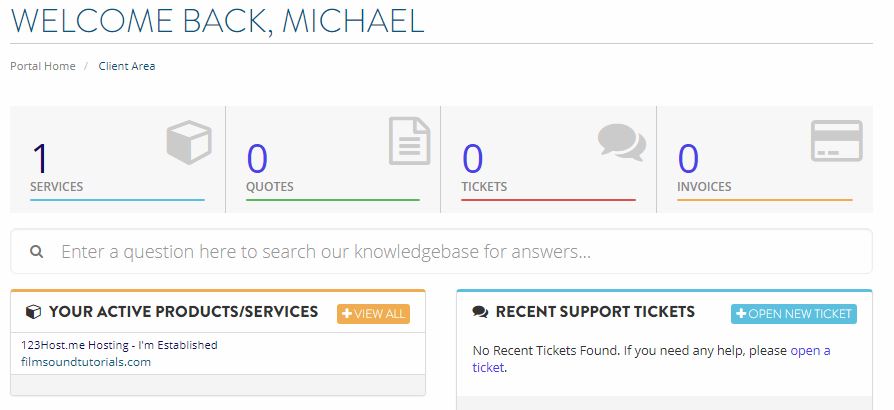
In the "Your Active Services" box, you will see the various hosting plans your have with us. Click on the domain you'd like to set up.
On this Product Page, you can learn more about your hosting plan for this individual domain. On the bottom of the page is the same information we used before to set up the DNS. On the very bottom we have the "Login into Plesk Control Panel" button.
Click the button to be taken to our Plesk Control Manager. Clicking the button should automatically log you in. If not, just use the information above the button to log into Plesk.
Plesk Control Manager is the software we use to control and monitor the status of our web servers. Within Plesk you can check out the stats about your site, set up an FTP login, and much more. However, since this is our first time logging in, we want to set up our website.
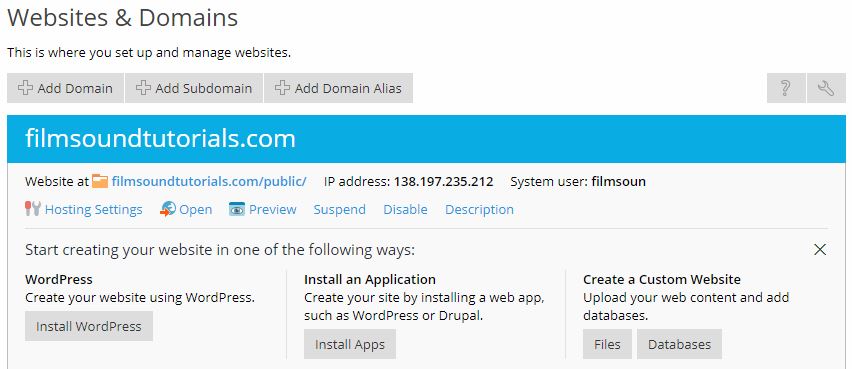
Installing Wordpress
For more of our users, they want a website that's easy to setup and maintain. So instead of coding a website from scratch, most users use a CMS (content management system) called "Wordpress".
If you're looking to setup a Wordpress site, click on the "One-Click Wordpress" Button on the Plesk homepage.
You will then follow the setup wizard to setup your Wordpress site. Remember to write down or print out your initial database username and passwords for safe keeping.
With Wordpress set up, you're all set to start adding your great content!
Learn How to Design your Wordpress Site
123Host.Me Design Services
If you want to spice up your website, we do offer Wordpress design services. Just email us at [email protected] to get started!
